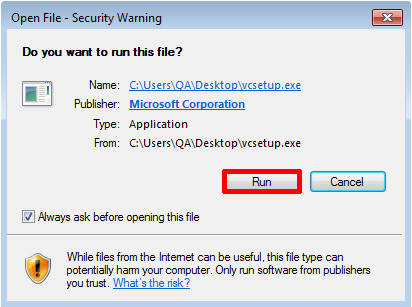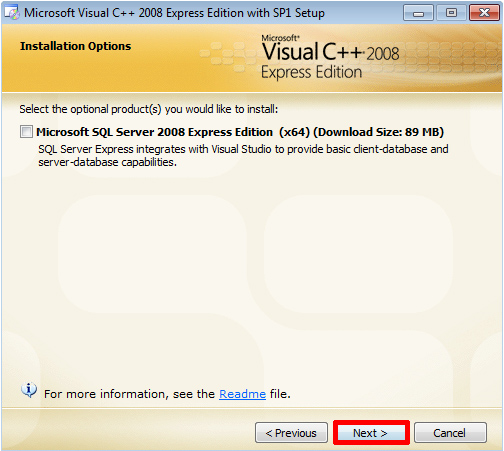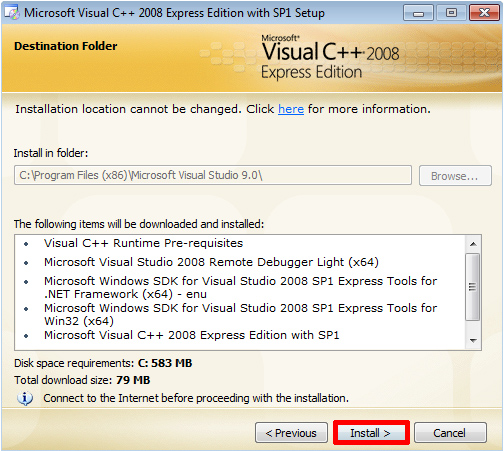Install Visual Studio C++ 2008 Express
(click to enlarge)  2) Save the file.
3) Locate the file "vcsetup.exe" and run it. Depending upon your account settings User account control may ask for permission. After the data has unpacked, click next. (click to enlarge) 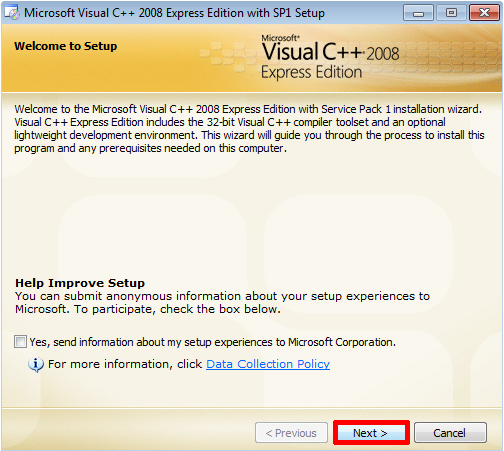 4) Read and accept the terms and conditions, and then press Next. (click to enlarge) 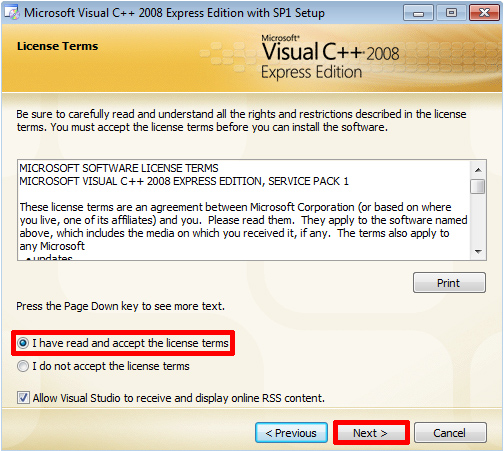 5) If you do not need Microsoft SQL server, deselect (uncheck) this option and press Next. (click to enlarge)
6) Select the program destination location or leave the default setting. Please ensure you are connected to the internet as the installer may need to download additional files. Press the Install button. (click to enlarge)
7) The progress window will now be shown. This may take some time to complete.
(click to enlarge) 
8) If all has gone well, you will be presented with the final window. Note: You must register the product with Microsoft within thirty days of installing it. It is free and simple to register the product. Register now using the link in the final window or later from within the application (after you have started it). Click Exit to complete the install.
(click to enlarge) 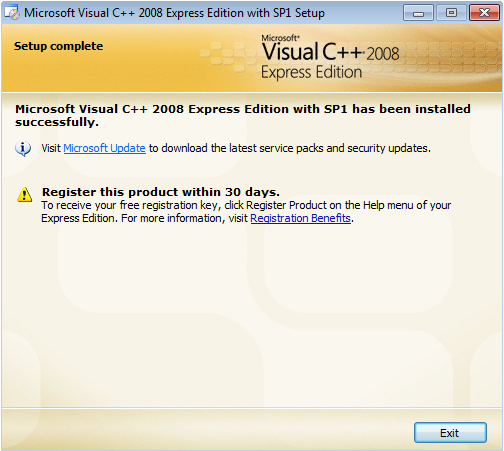
|